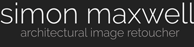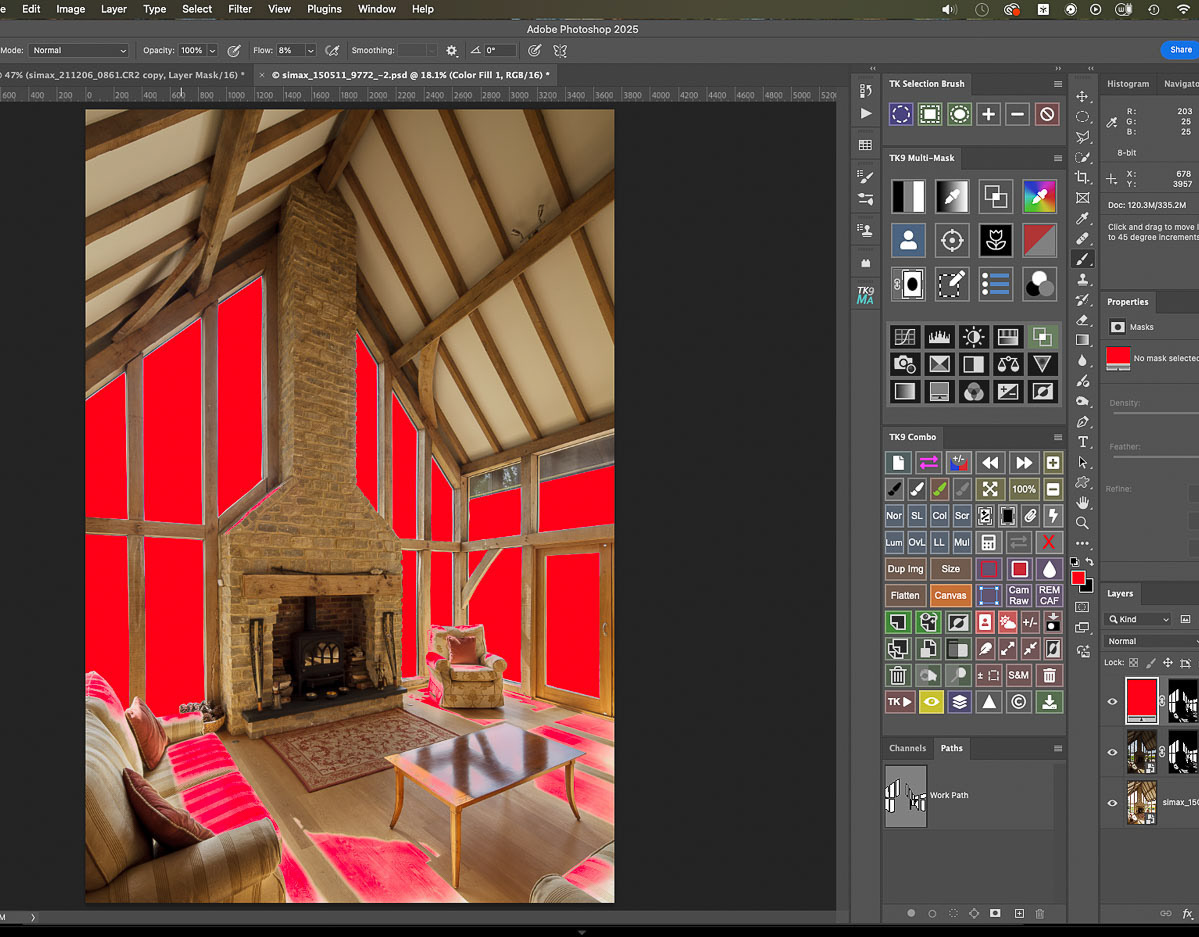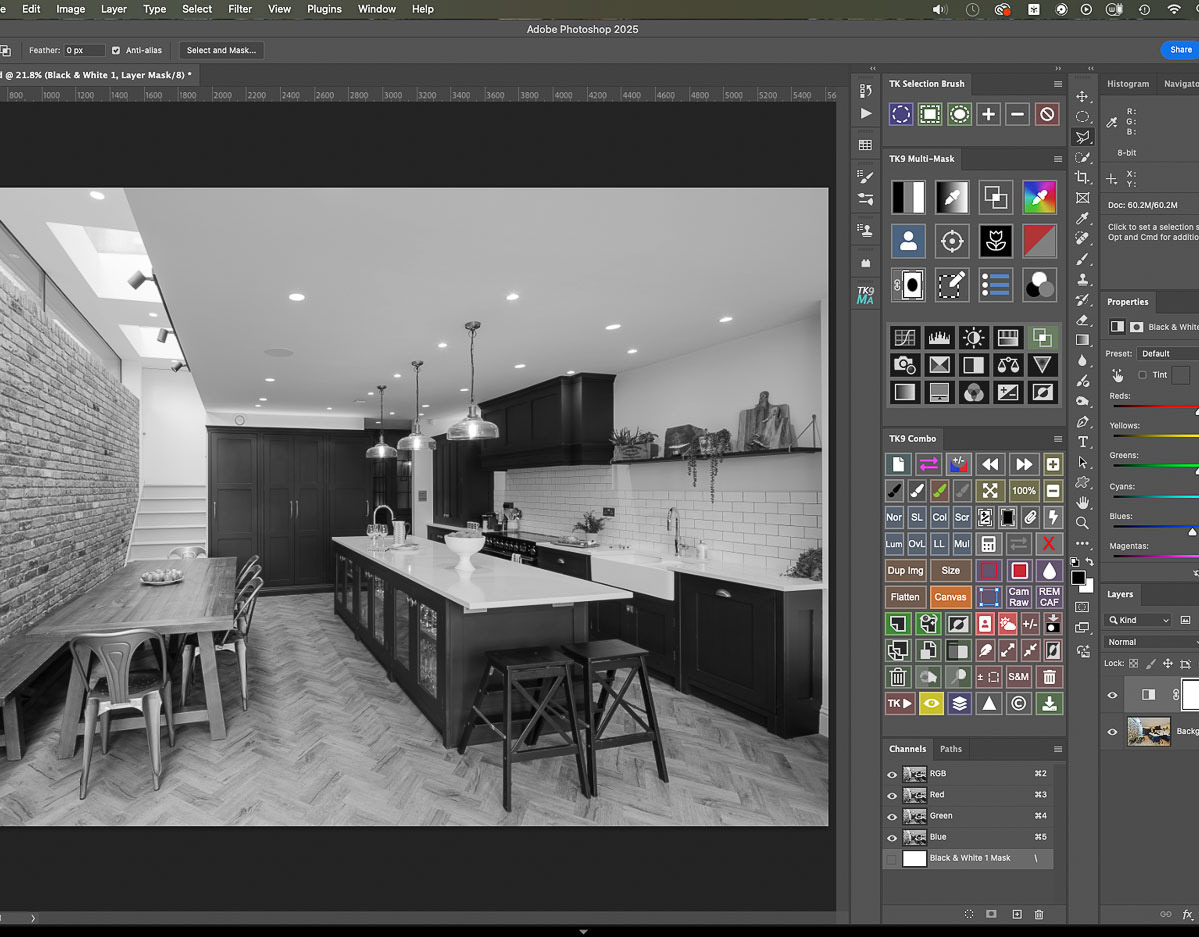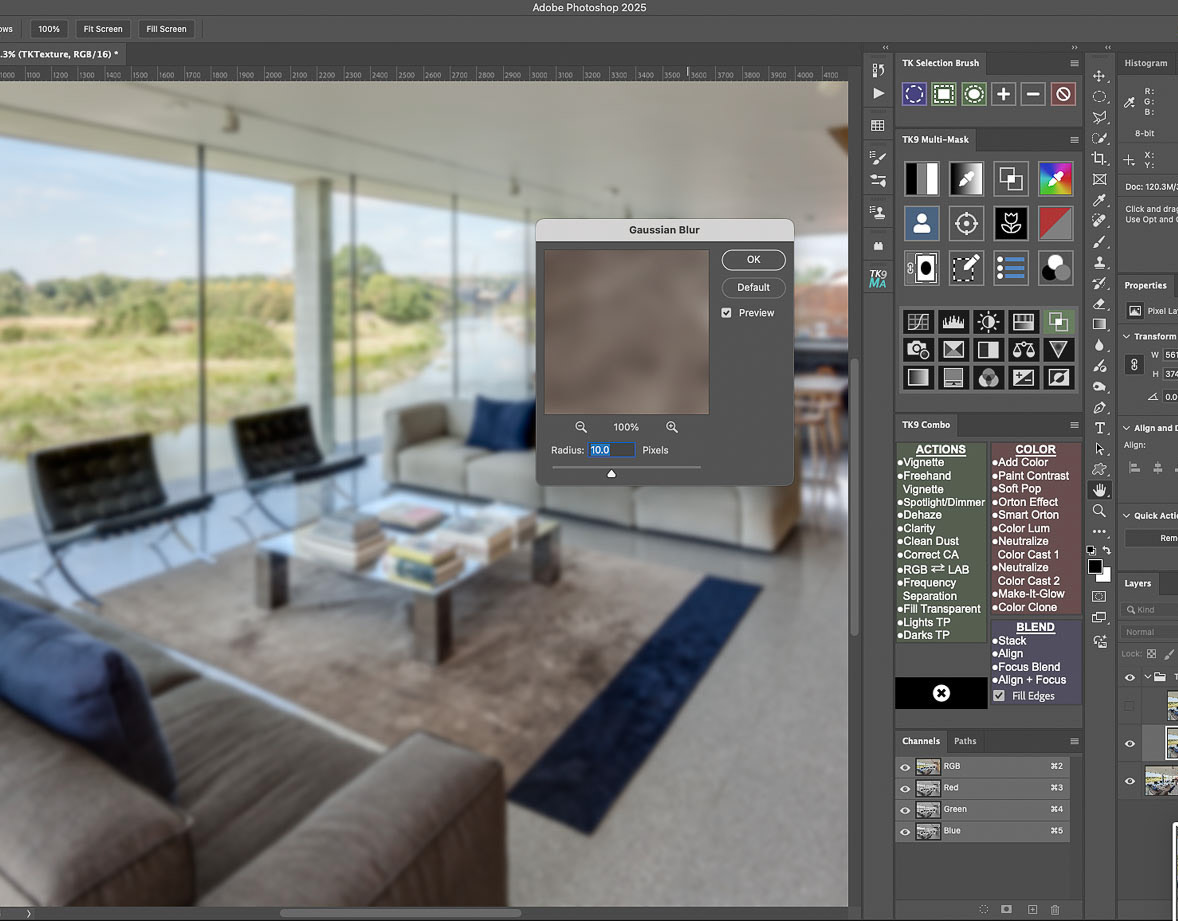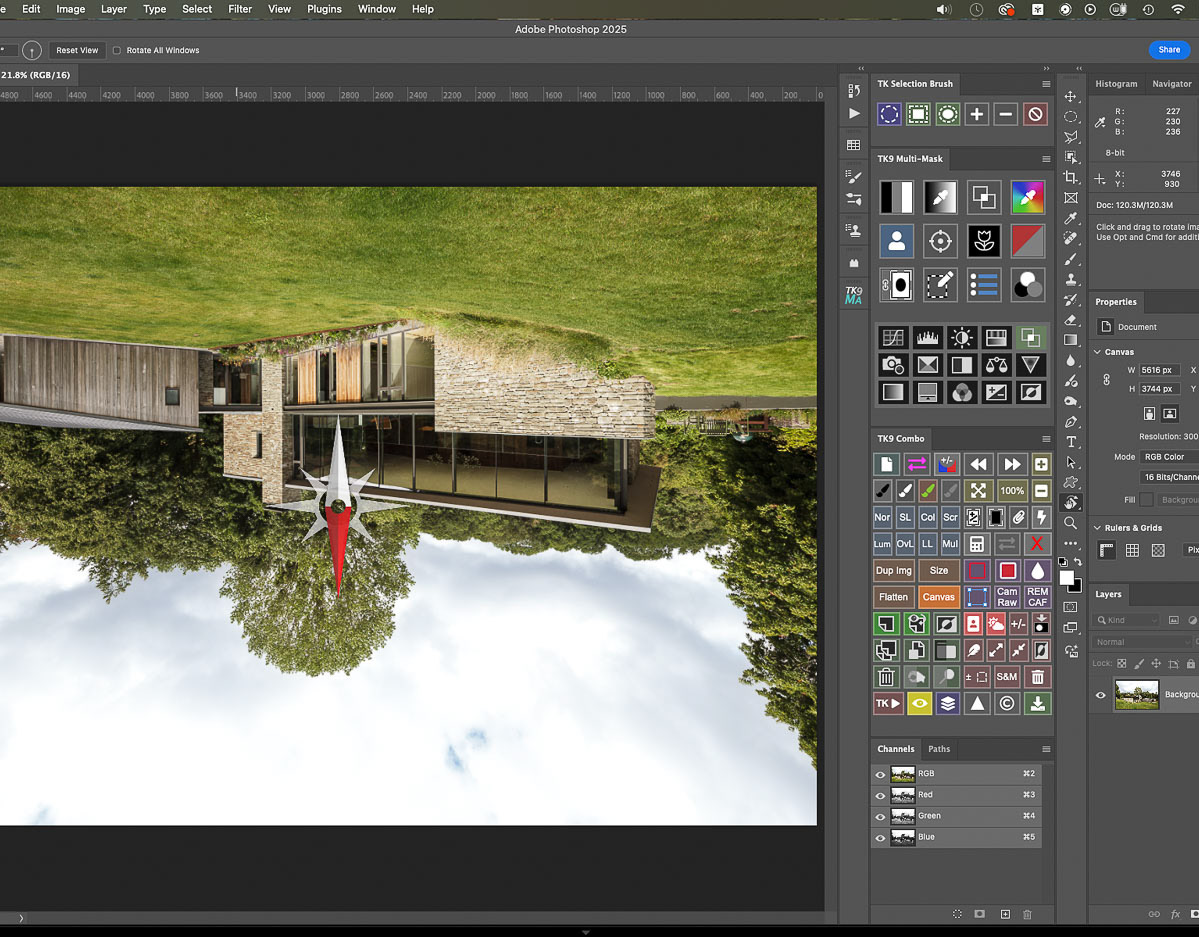The key step that no Pen Tool tutorials seem to tell you !
Something I wrestled with when starting out with the Pen Tool was, having created a series of sub paths to select, for example, multiple glass panes for a window pull, how to then have all those paths selected as one so that I could apply a masked adjustment layer; hitting the "Load Path as a Selection" icon in the paths palette would just select the most recently created sub-path: hardly a solution! The answer, I since discovered after some Youtube detective work, is simple but a life-changer... Please check out the sequence below and it will become clear.
Please click on the first image in the sequence to view larger versions with captions>>>

I want to select the window frames in this image to take the view's exposure down a notch...
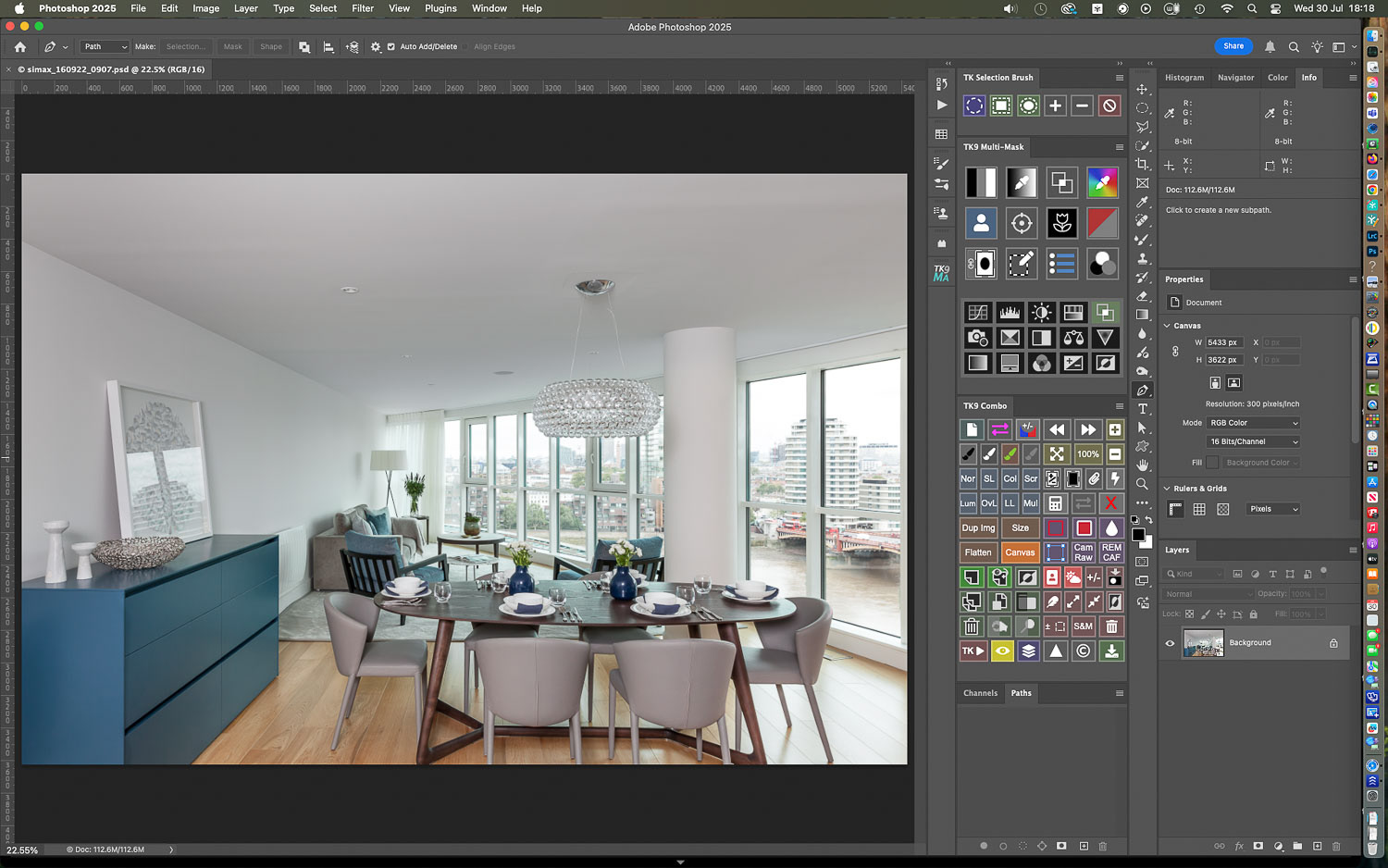
Into Photoshop and time for the Pen Tool....

I am clicking around the window panes and creating a series of closed sub-paths which are recorded in the "Work Path" graphic in the Paths palette...

Just about to complete a path for the final pane...

Closing that final path, I now want to create a selection of all the paths...

But hitting the "Load Path as a Selection" icon at the bottom of the Paths palette only creates a selection around that final path (note the "marching ants" selection)...

The key to selecting all the sub paths in the Work path is to click in the paths palette just BELOW the Work Path to deselect it; you'll see the light grey highlighted surround turns a darker grey when you do this....

Then simply click on the Work Path AGAIN: the Work Path background is restored to a light or "highlighted" grey and this time all the sub-paths, i.e. the complete Work Path will be selected....

Now when you hit the "Load Path as a Selection" icon, all the sub-paths are selected, denoted by the "marching ants"....

And a curves adjustment layer can be applied to take the view down. You can save the path via the Paths palette drop down menu, if it looks like you're going to need to create further paths.

The finished image after further tonal and color adjustments.
Got a problem image?
Or do you just prefer being behind the camera rather than chained to the computer?
If so, why not look into outsourcing your image editing and retouching?
If so, why not look into outsourcing your image editing and retouching?
Feel free to contact me at any time: I can lighten your processing load at very reasonable per image rates!