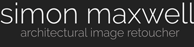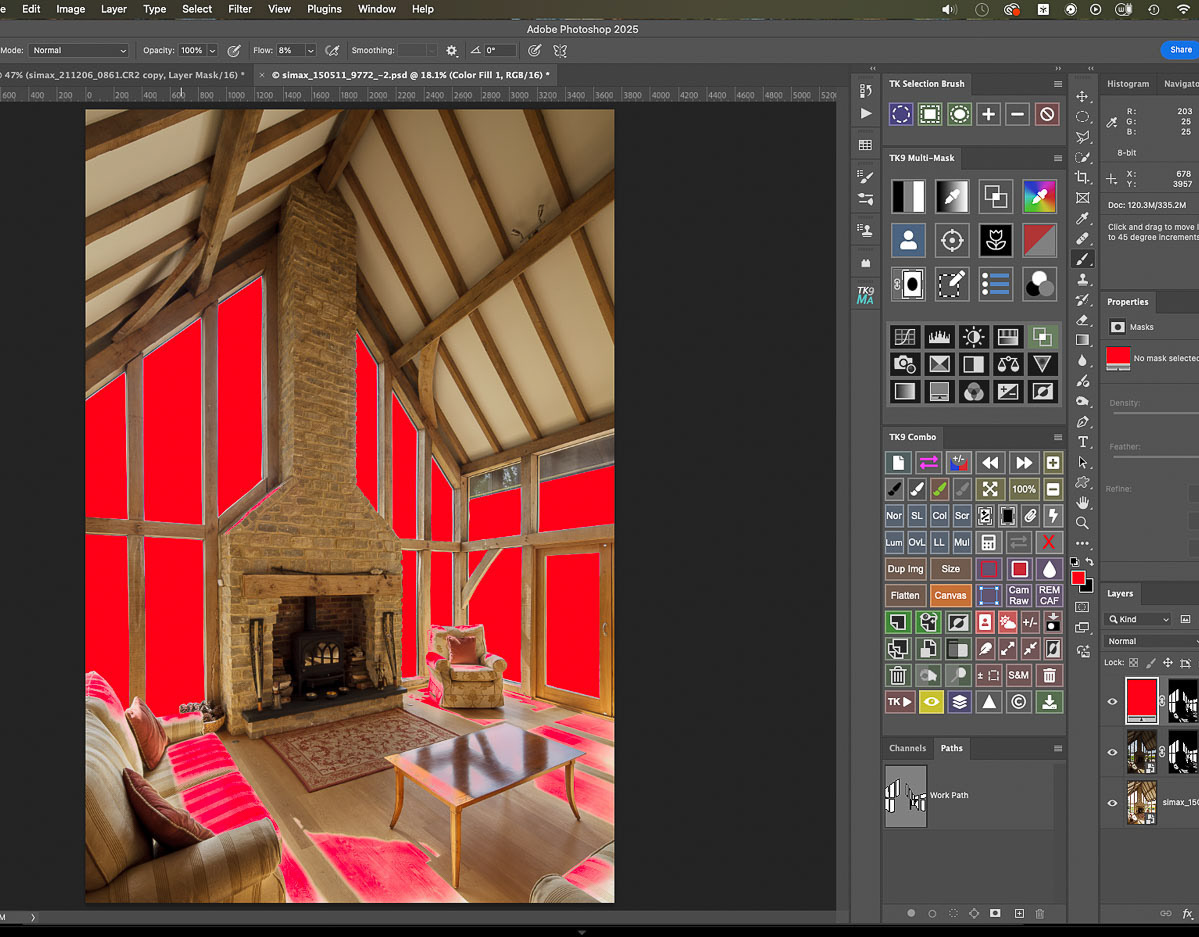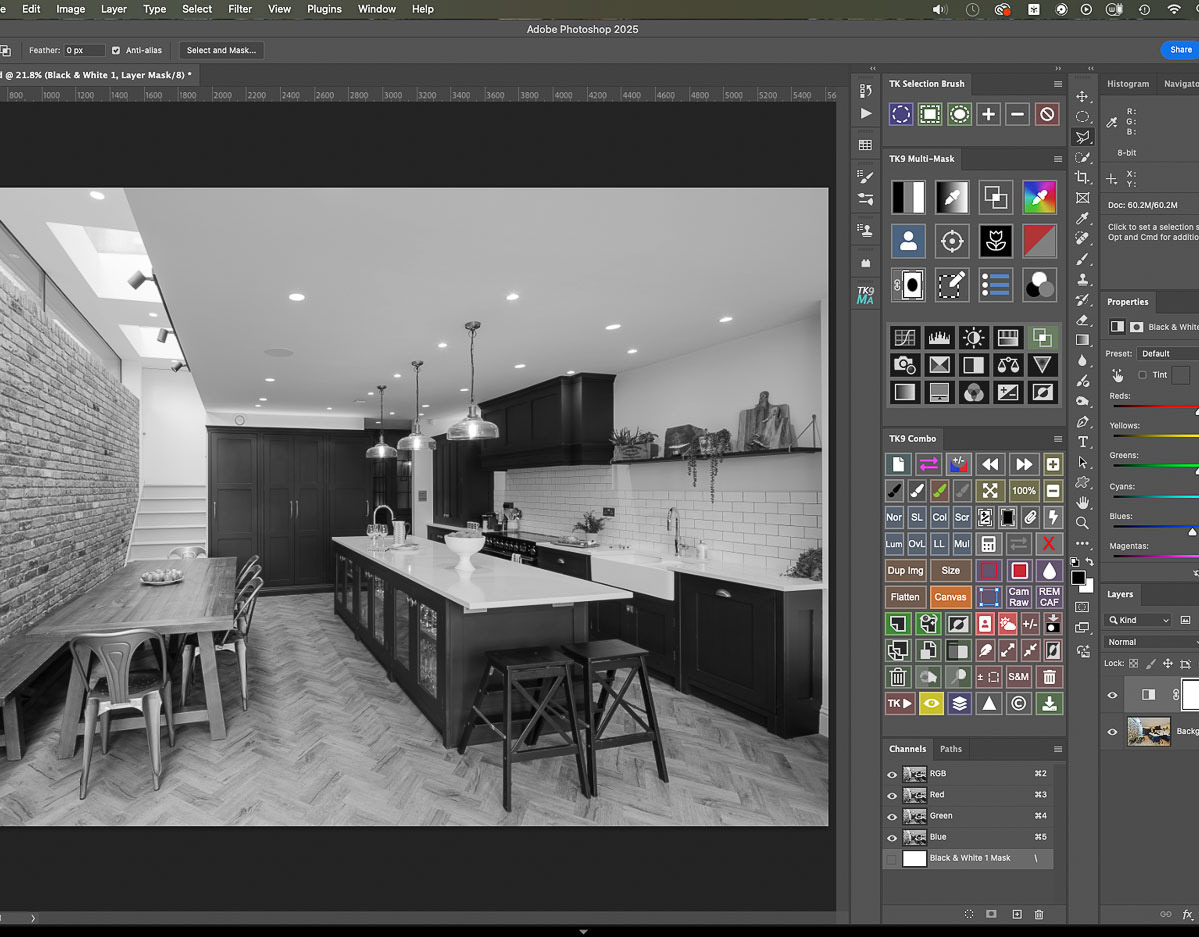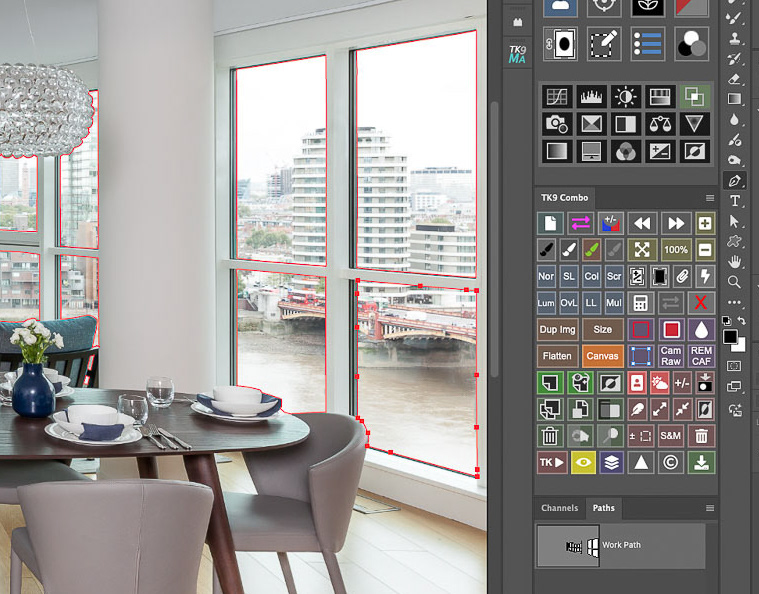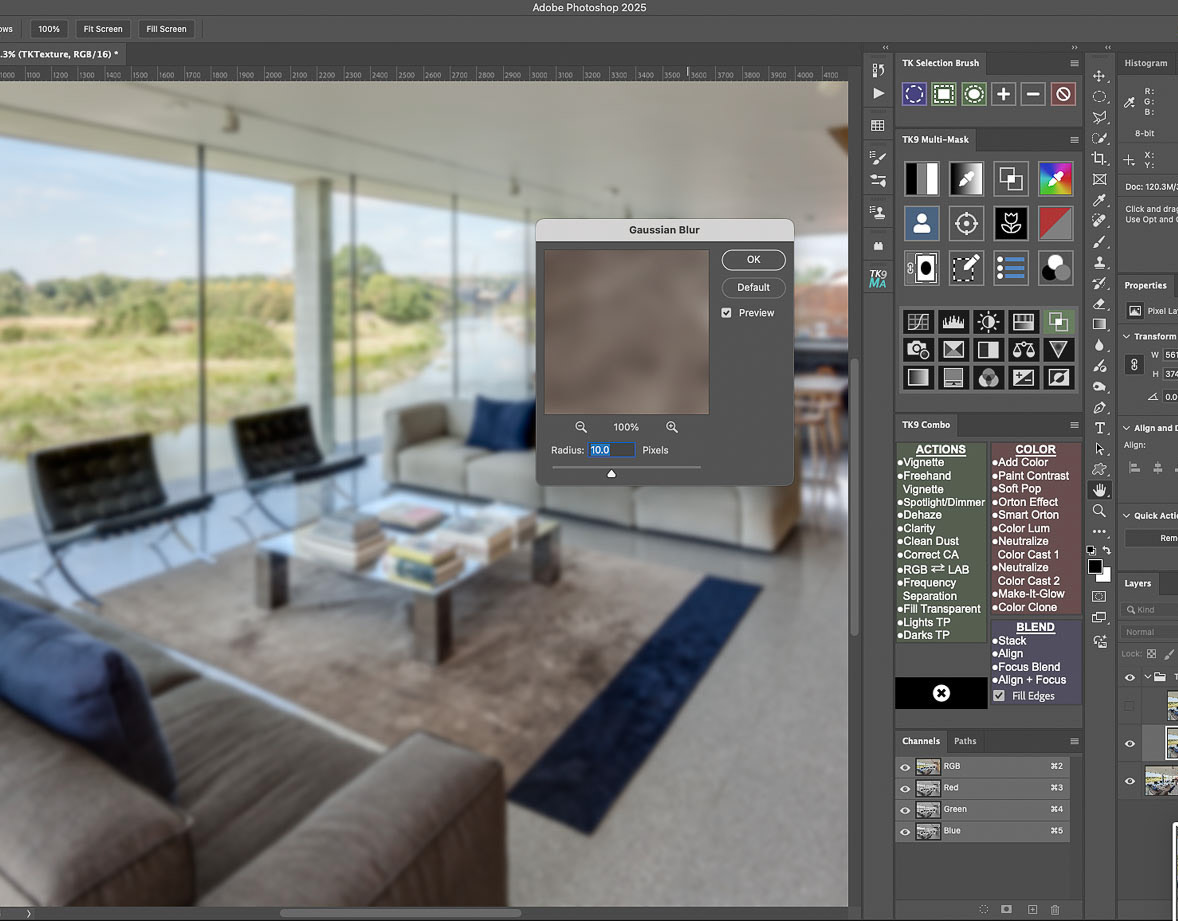A perhaps little known - and I suspect little used - tool in Photoshop's arsenal is the Rotate View Tool.
I ask you to bear with me here as I attempt to argue the case for inverting our architectural and interiors images by 180 degrees prior to editing!
Why would this be useful in the context of architectural and interiors image retouching? Well, apart from it being a way to see our images the way photographers have viewed images on the ground glass screens of medium and large format analog cameras since the invention of photography (!) it's a great way to entrain what psychologists call right brain thinking... the side of the brain artists seem to access when drawing or painting.
I believe that this can be a big help when retouching or editing architectural images in particular.
I ask you to bear with me here as I attempt to argue the case for inverting our architectural and interiors images by 180 degrees prior to editing!
Why would this be useful in the context of architectural and interiors image retouching? Well, apart from it being a way to see our images the way photographers have viewed images on the ground glass screens of medium and large format analog cameras since the invention of photography (!) it's a great way to entrain what psychologists call right brain thinking... the side of the brain artists seem to access when drawing or painting.
I believe that this can be a big help when retouching or editing architectural images in particular.
Please read on and see if you agree ...
Please click on the first image in the sequence for larger versions with captions >>>

When I start working with an architectural image, I find that the subject can be quite dominating, making it difficult perhaps to see the less obvious areas of the image which nonetheless will need careful adjustments.

I find that temporarily rotating the file really helps me to see the zones of an image in an almost abstract way and to start making decisions about what needs to be adjusted. I like to do this in Photoshop....
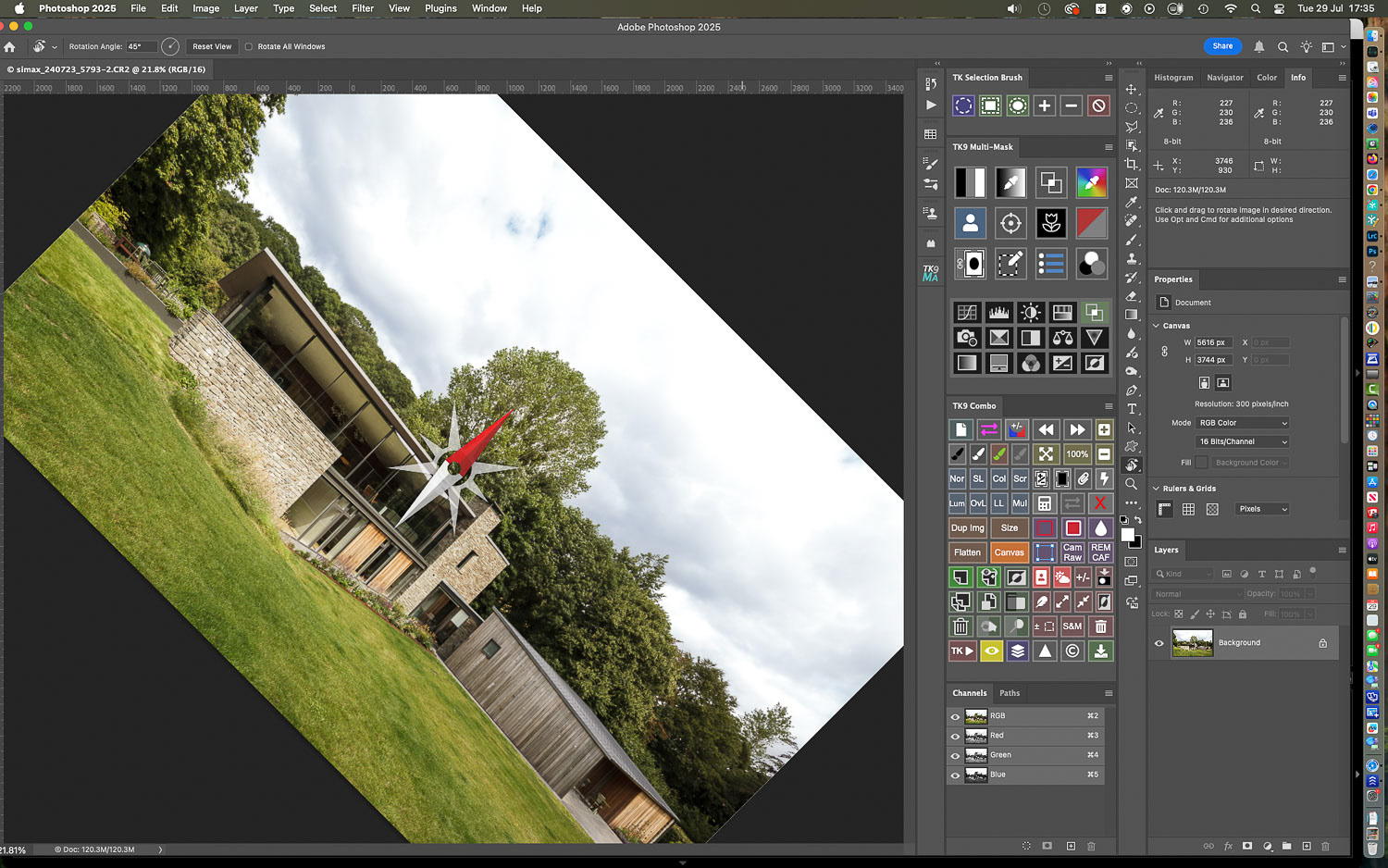
The Rotate View Tool is located near the bottom of the tool bar and is nested with the Move Tool: click near the corner of the image and drag to rotate it....

By holding down Shift at the same time the rotation can be snapped to a perfect 180 degree inversion: a compass icon indicates the tool is in use. Press ESC at any time to return to the standard view.
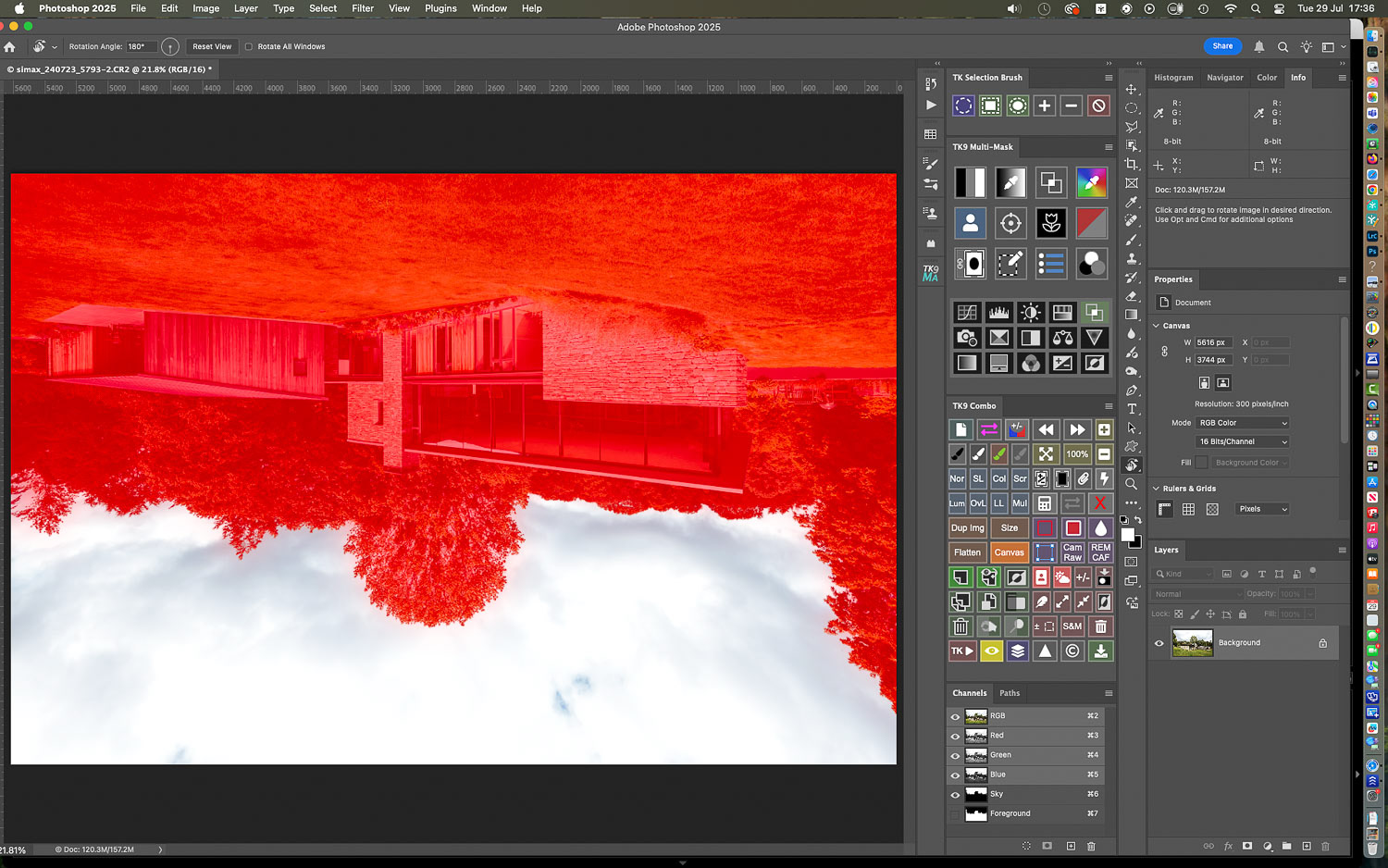
With the image inverted I run a few general AI selections: Sky (which can be inverted for a general foreground selection) and Subject are all saved out as channels for later use....

Inverting the image somehow reduces the central importance of the building, enabling one to really focus on quality of masking or the effect of an adjustment to a particular area for example...
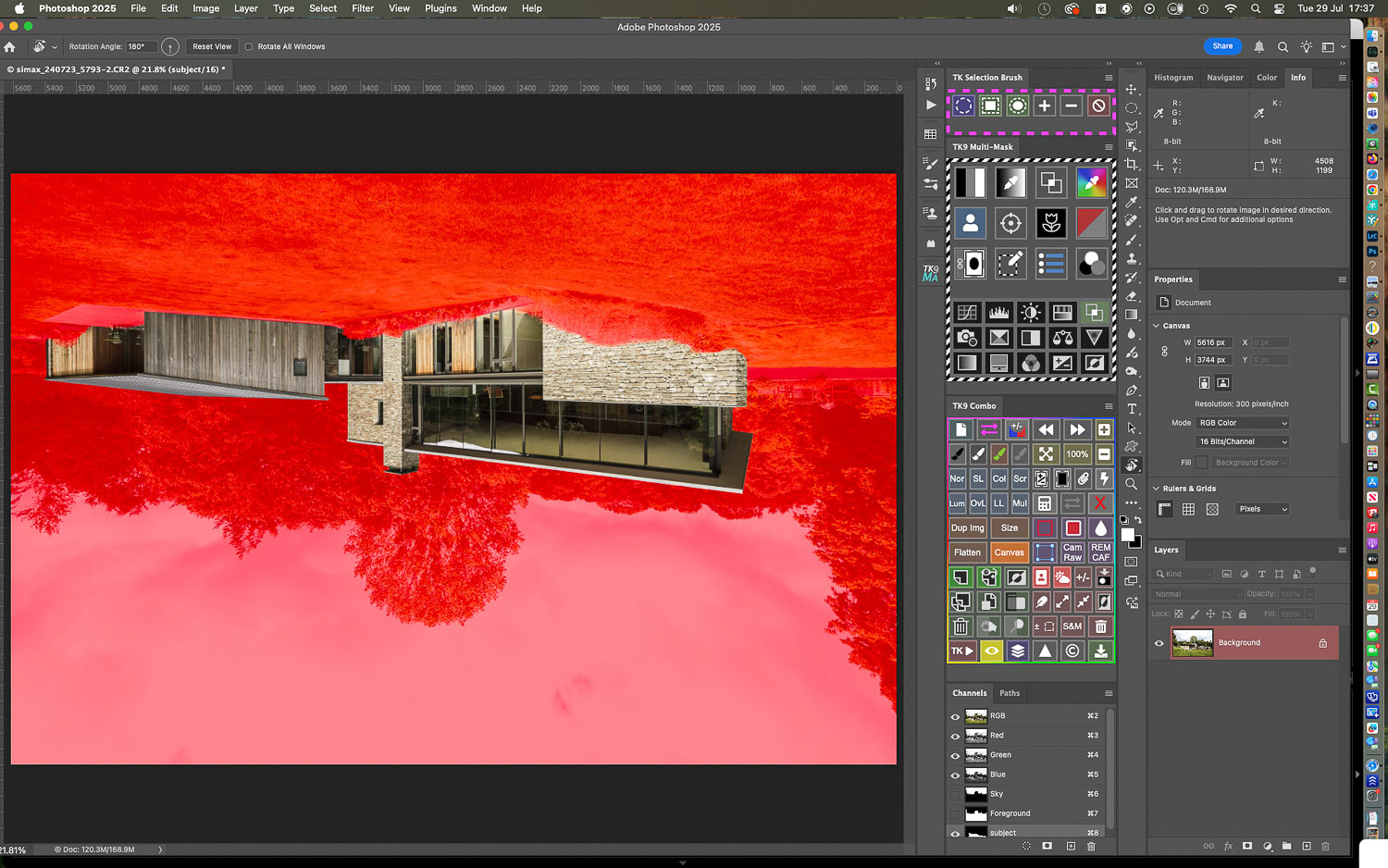
Even the subject itself, when isolated and inverted, seems to become more of a collection of abstract tones, hues and textures, rather than a subject which we simply give a name to...

You can then start to examine sub-zones in the image (like the interior of the upper room) here, and get a feel for how it needs to be resolved.
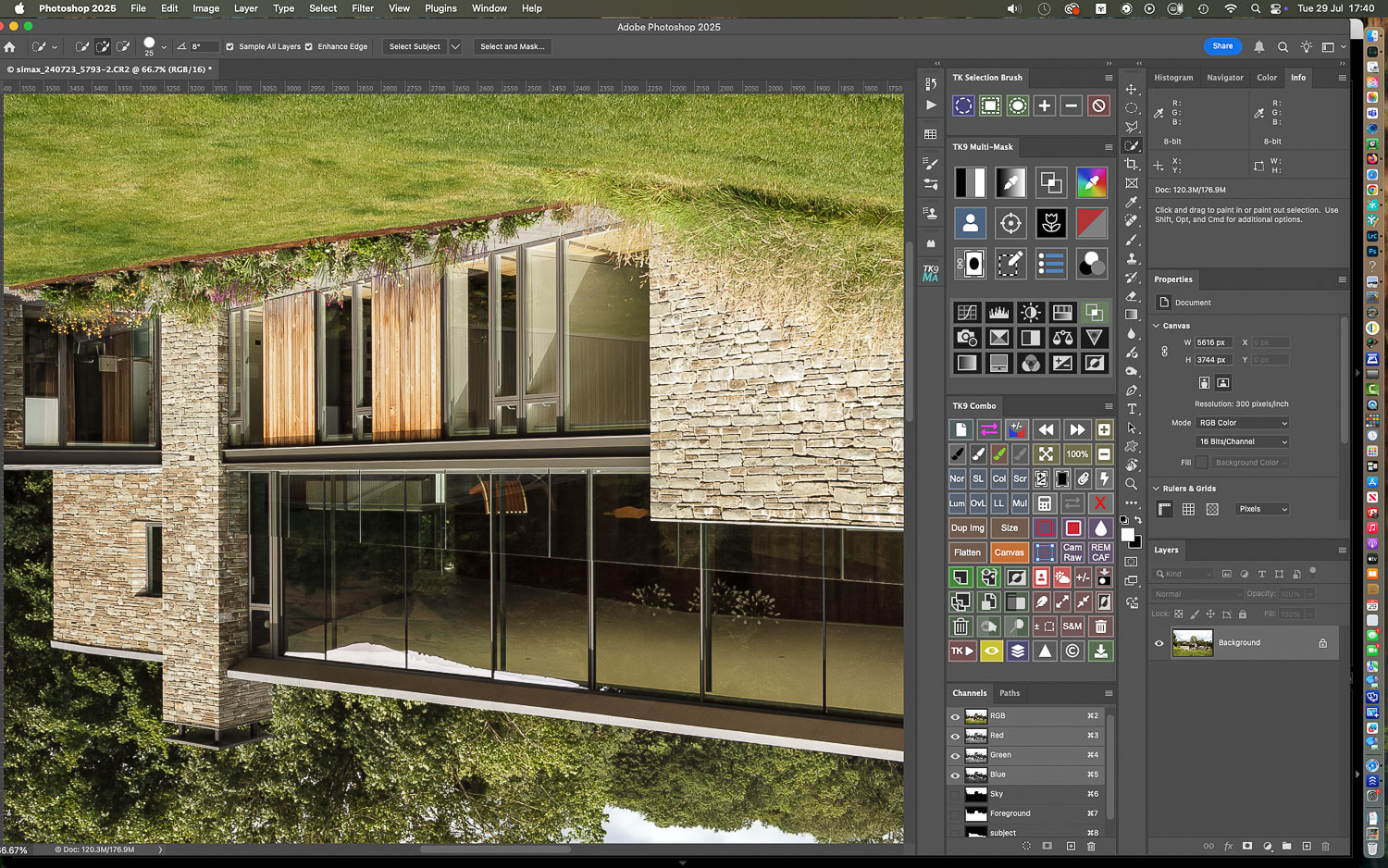
Inverting the image succeeds in "confounding" the left part of our brain which likes to name things with convenient, general "labels" . It allows right brain thinking to take over, and this is much more interested in exploring specifics.

Pressing ESC will return the image to its original orientation. With general selections made, I can start processing. And I may well invert the view again mid-process to "get out of left brain" !

The final image (including replacement sky) : I like to think that a number of zones have been addressed which were made much more noticeable thanks to the inverted view. I urge you to give it a try!
PS: you might be thinking : this is quite an elaborate approach: why not simply hit the Image: Rotate by 180 degrees command at the start of editing and then rotate the image back at the end? This actually represents a permanent adjustment to the image (rather than a temporary change of view) and, while a 180 degree inversion is less serious than smaller incremental adjustments, there is still a slight risk that image quality may be affected.
Got a problem image?
Or do you just prefer being behind the camera rather than chained to the computer?
If so, why not look into outsourcing your image editing and retouching?
If so, why not look into outsourcing your image editing and retouching?
Feel free to contact me at any time: I can lighten your processing load at very reasonable per image rates!